You Need Google Analytics For Your Business Website
Google Analytics is so important if you have a website.
Being able to see where your traffic is coming from will go a long way to you making your website your powerhouse lead and sales generation machine.
It will help you focus your marketing so that you are spending more time on the channels that work. Improve your conversions by tweaking the content on posts that get the most visitors.
Produce even better content that your audience wants to consume. So here for you, users of WordPress is a quick and simple way that you can set up analytics yourself for free.
Google analytics setup Step 1:
You need to visit Google Analytics sign up.
You will need to have a google account to set up your analytics.
If you don’t have one it is pretty easy to set up, just go here.
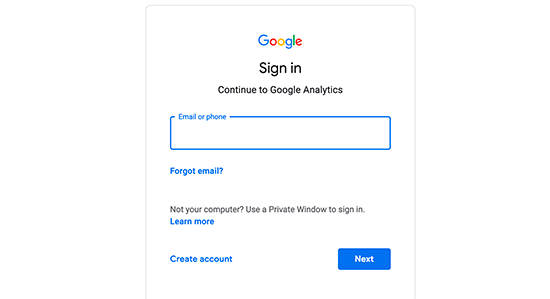
Step 2:
Once you sign-in with your Gmail account, you will be prompted to a screen like the one below.
This is where you will signup for Google Analytics
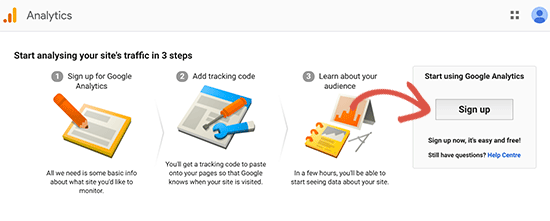
Step 3:
On the new account screen, you must choose a website
You will also need to enter the account name, website name, website URL, country and time zone.
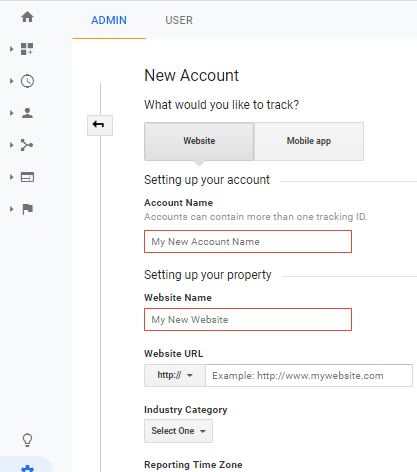
After you have entered this information click on the Get Tracking ID button.
Agree to the Google terms and conditions and then you will be presented with your tracking code.
Step 4:
Now go to the dashboard of your WordPress website and go to the plugins tab on the left-hand side.
We are going to add a new plugin called head meta code.
Once you have installed it you need to press activate.
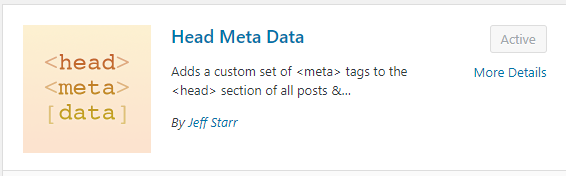
Step 5
Next, go to your settings tab and you should see head metadata click on this to open it.
You will be presented with a screen like below.
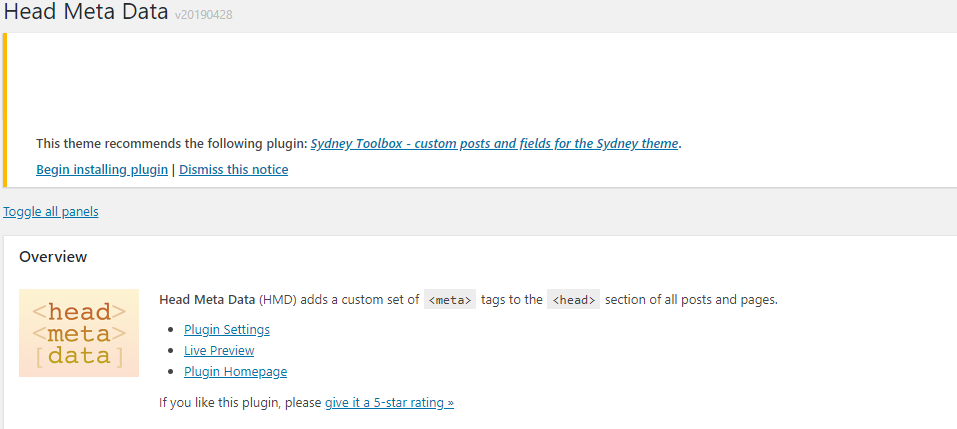
You need to go to settings, then scroll down to the custom content box at the bottom as below.
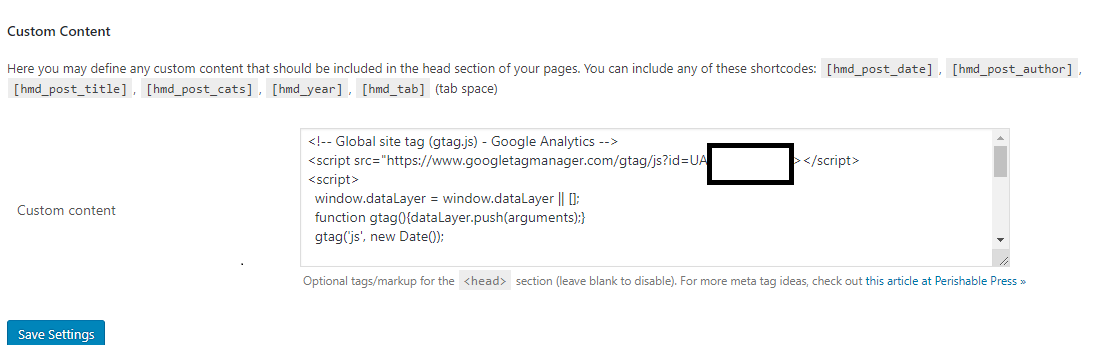
Last step
All you need to do is paste your Google Tracking code into this box, then click save settings.
Voila, your google analytics is set up and it has taken you 5 minutes max.
If you want to test it is working, go to your google analytics and goto home on the left-hand side.
you should see a 1 in the active user’s tab.
One More Thing
Once you have your Google Analytics set up, then set up Google Search Console.
It will help you understand in more detail, how and when your web pages appear on search engines.
You can look at data like queries, which highlights the pages on your website that appear for a particular search term.
It also gives you data on avg page position, click-thru rate and a whole host of other things, you can find out more about Google search console in this blog post..
Summary
We discussed the importance of setting up Google Analytics for your website to help you grow your business.
Being aware of your numbers is important for making good choices with your marketing strategy.
If you need help figuring out Google Analytics or you just need some clarity around your sales and marketing get in touch, or grab your 10 Tips To Grow Your Business Sales Below
