Use Calendly To Get Organised
Using Calendly for your business can really make an impact. One of the key skills you need as a business owner or entrepreneur is organisation. Both you and your business needs to be organised, and this applies to every single area of your business.
From the supply chain to follow-ups on leads, to meeting with clients. It’s critical that each of these areas of your business is organised so that your days can be streamlined and you can make the most out of your time.
And one of the things you’re going to want to avoid doing is double-booking yourself when it comes to meeting clients/customers or even booking them in for an appointment when you’re not free to see them.
Not only does that frustrate the client and waste both their time and your time, but it can also potentially lose you the deal. However, not to worry there are plenty of tools out there that allow you to manage your appointments and view your availability.
The tool we’re going to look at is a nifty piece of software called Calendly that automates your schedule and means you can avoid the dreaded double booking. Today we’re going to run through how you can get Calendly set up so you can get organised today.
Getting yourself signed up To Calendly
First and foremost, you’re going to want to head over to their website by clicking here.
Once you’ve landed on the website, it’s important that you set yourself an account up, so enter your best email in the box next to the sign-up button.
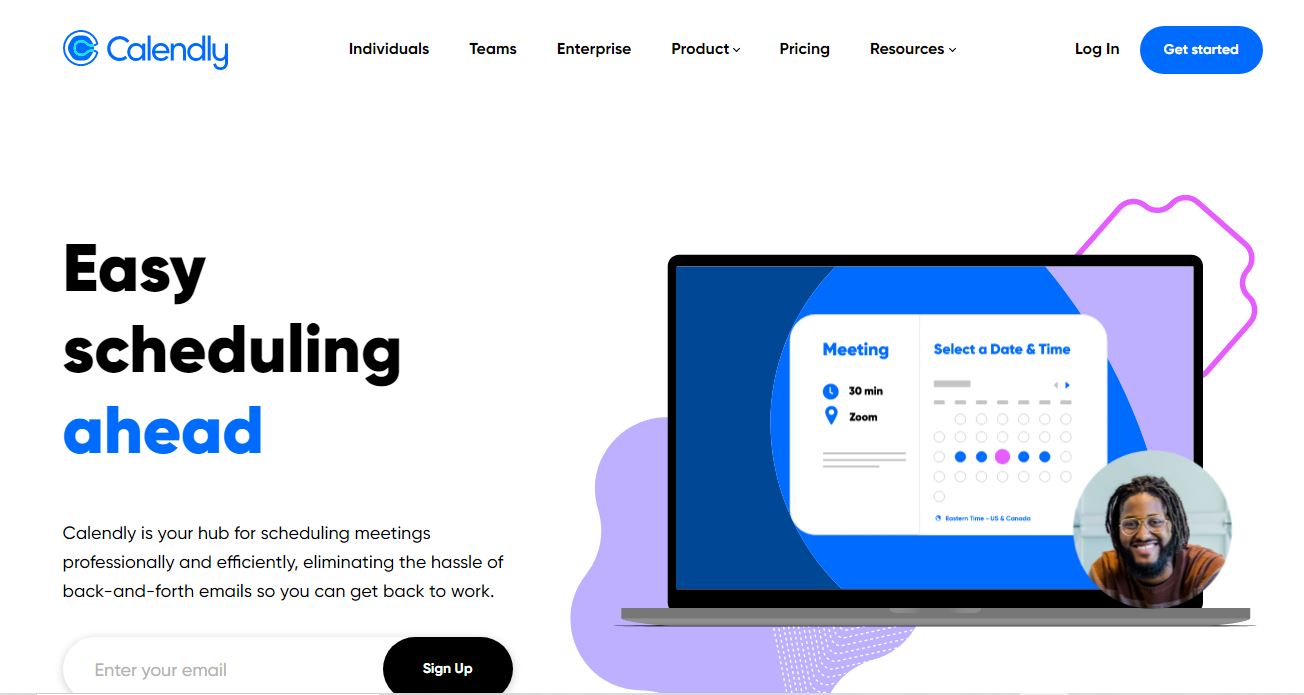
On the next page, if you’ve used a @gmail.com email address, it will advise you that you’ve chosen the easiest way to register and will have a few boxes for you to tick agreeing to the terms and conditions before signing up with Google if you’ve not got a Google email address don’t worry you can select the option of creating an account with a password by clicking at the bottom
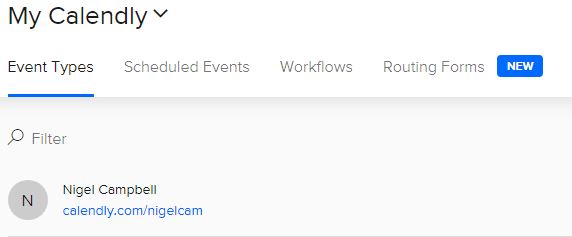
Once your Calendly account is set up, you can set a URL so that if you want to save time and go directly to your dashboard you just type that address in, although you can always set this up later.
Next up, we’re going to want to set the hours that you’re typically at your desk and ready to accept any meeting requests, typically for most of us this will be the standard 9-5 pm office hours however some of you out there may work outside these hours on certain days and so that can be set:-
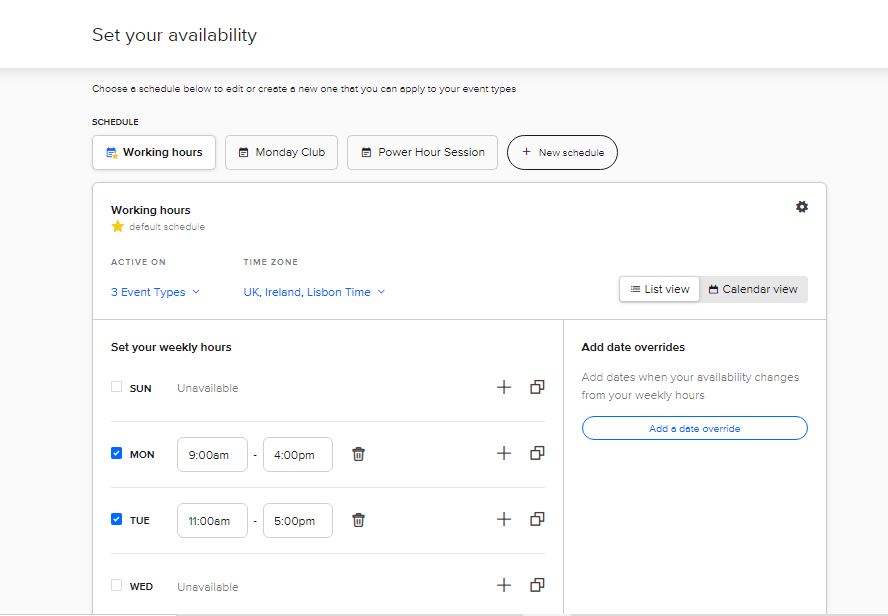
Welcome to your Calendly dashboard
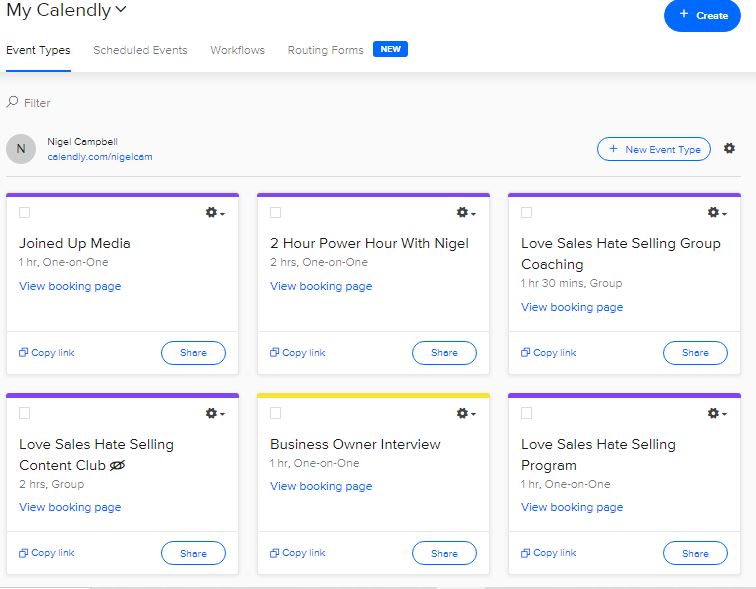
If you want to add more users to your account this is a paid option Adding a new user simultaneously purchases a paid seat on your account and sends them an email invitation to join your team.
Each new user gets their own account and individual Calendly page, along with event types you assign to their account. You'll also be able to include them in team scheduling.
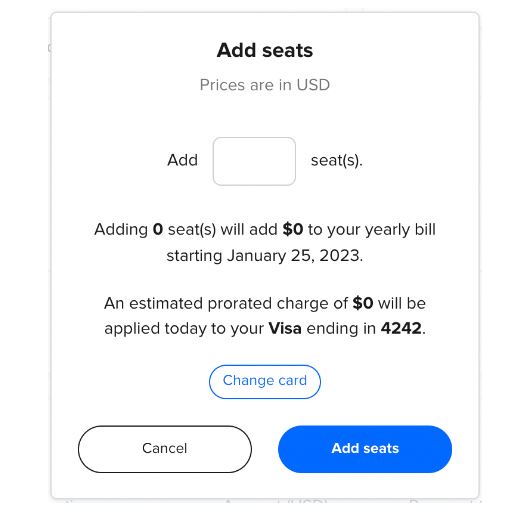
Create A Calendly Event
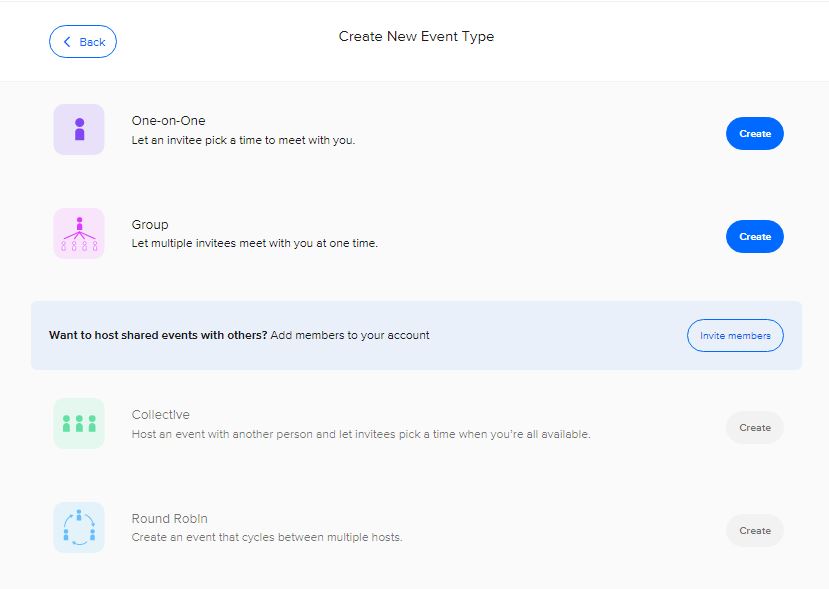
On the create an event screen you have the option of choosing a one-on-one event or a group event. You also have the option to host a shared event with another person or member of your team.
For this example scenario, we’re going to imagine it’s a one-on-one interview for a job vacancy you’re advertising.
Click on ‘Create’ and you’ll be taken to a page where it is going to ask you for a few different details:-
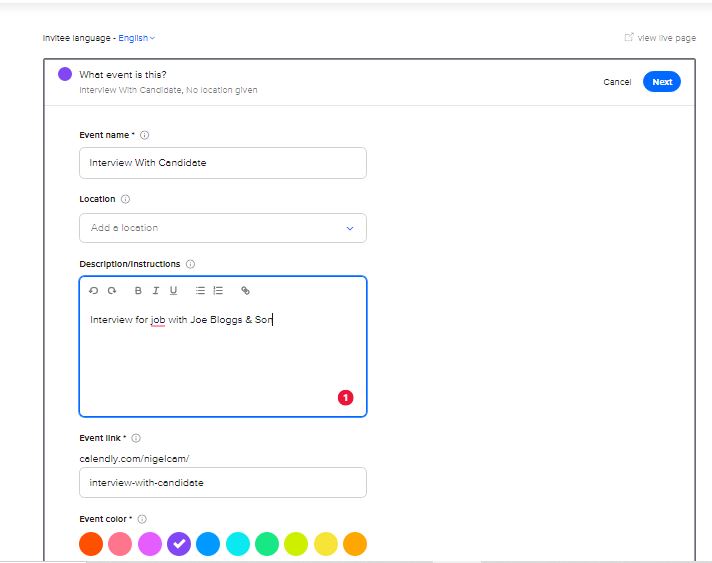
Event Name: for ease of reference you might want to include the job reference, the date/time of the meeting and the name of the candidate here.
Location: What office are you meeting the candidate in? If you are conducting the interview remotely this can also be an option.
Description: This will be a breakdown of what the interview is going to be about and will also be visible to other users of your dashboard and also the candidate.
Event link: This will follow the URL of your dashboard so that you can go directly to the event. In this example below my url for this event is , mine could be www.calendly.com/nigelcampbell/interview001.
On the next page, it will ask you to specify how long the meeting is to last for and on what day. Once the event has been created the magic of calendly means no one else will be able to book a meeting with you in a time slot that has been taken meaning you avoid double bookings.
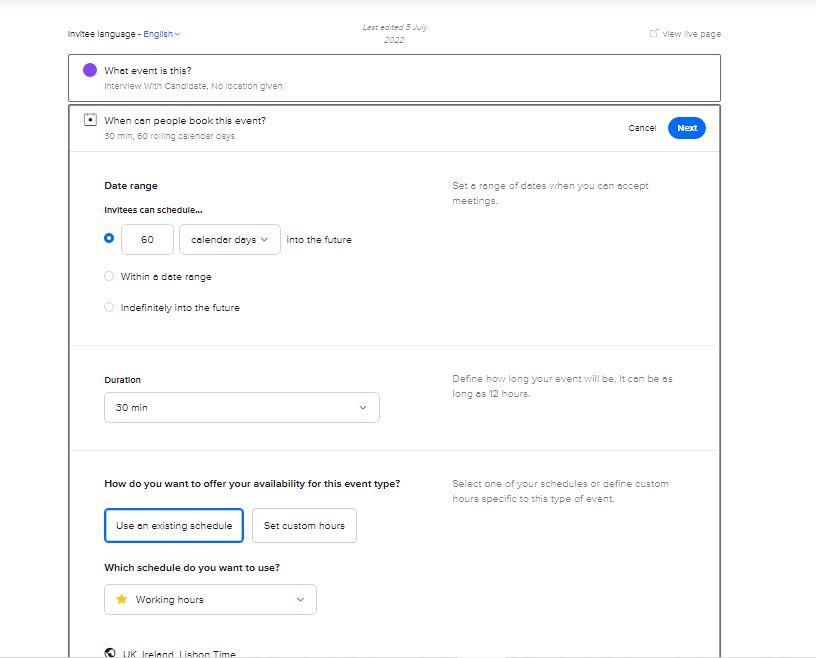
Leading Up To The Calendly Meeting
So that neither you nor any of the other participants to the meeting forgot about the appointment, as the person who has created the event, you can remind them via email ahead of time. You can choose how many times they are reminded and at what times they are reminded. Reminders can be sent either by text and/or by email.
Another nifty feature is that following the interview you can follow up with the candidate/client in order to gather their thoughts on how it all went.
That’s it, you’ve created your first event and this will show in your calendar.
Calendly is fantastic online diary software and to top it all off it integrates seamlessly with a variety of other online software which can save you and your business time see som of the examples below.
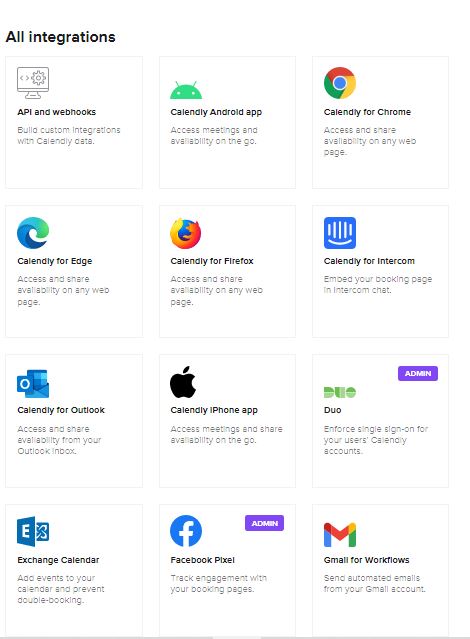
In Summary
Calendly really is a fantastic diary management business tool, it will save you from being double booked. You can integrate it with your mobile phone calender which gives you further control of your available time.
You can say goodbye to email tennis sending multiple dates and times to someone your trying trying to secure an appointment with.
It allows you to really plan ahead, no more excuses for missing out on that long weekend or important holiday, you can put those dates in your diary in advance and give yourself something to look forward to.
You can sign up for Calendly here, alternatively if you have tried Calendly and are interested in other options take a look at The Importance Of Appointment Scheduling – Alternatives to Calendly
There are many other business tools that you can use to help your business with growth and productivity. If you want to know more about how to drive more traffic to your website and to increase sales within your business, let's have a chat.
I've helped businesses across the country grow their sales and expose their brand to grow their business overall and achieve their goals.
